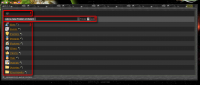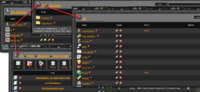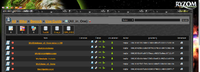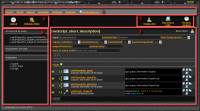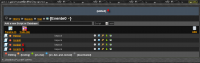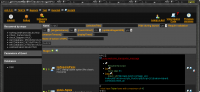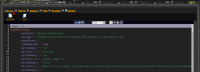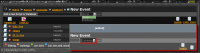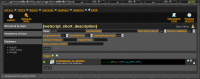From Ryzom Forge Wiki
m (Paragraph 5) |
m (Paragraph 6) |
||
| Line 184: | Line 184: | ||
«Script1» is now a copy of «Script2». | «Script1» is now a copy of «Script2». | ||
</div> | </div> | ||
| + | |||
| + | ==Databases== | ||
| + | <div style="overflow: hidden"> | ||
| + | [[File:DBcreating.png|200px|thumb|left|Event window]] | ||
| + | ARCC databases are used to store information such as the number of mats of a given type gathered by a given player. They're much lick simple tables and don't hold any function nore complex relationships such as the ones that can be found in spreadsheets or relational databases. | ||
| + | </div> | ||
| + | <div style="overflow: hidden"> | ||
| + | [[File:NewDB.png|200px|thumb|left|DB window]] | ||
| + | If no name is given at the DB creation, this one will nonetheless be prepared (DB icon without any name on the left). it is always possible to rename a DB. Beware! This rename won't be passed on the scripts which call this base. | ||
| + | </div> | ||
| + | <div style="overflow: hidden"> | ||
| + | [[File:DBMaking.png|200px|thumb|left|DB window]] | ||
| + | Initialy, creation of a database shows as follow: | ||
| + | *'''1)''' ''Name'': Name of the database - can be modified. | ||
| + | *'''2)''' ''Use View'': Context of the database. This context can be: | ||
| + | </div> | ||
| + | **Player | ||
| + | **Global | ||
| + | **Civ | ||
| + | **Cult | ||
| + | **Organization (Faction) | ||
| + | **Other | ||
| + | *'''3)''' ''Number of Rows'' | ||
| + | *'''4)''' Content (emply when creating it) | ||
| + | <div style="overflow: hidden"> | ||
| + | [[File:DBArray.png|200px|thumb|left|DB window]] | ||
| + | Current example will give the following DB, where: | ||
| + | *'''1)''' Given name here is ''TestDB''. | ||
| + | *'''2)''' Vue to be used, here ''Global''. | ||
| + | *'''3)''' The number of rows, here ''10''. | ||
| + | *'''4)''' This value have the corresponding number of fields (''10'') to appear. | ||
| + | These fields can be named to make it easier to read and use the scripts which call these data. | ||
| + | *'''5)''' Update have to be submitted to be saved. | ||
| + | </div> | ||
| + | <div style="overflow: hidden"> | ||
| + | [[File:UsingDB.png|200px|thumb|left|Script window]] | ||
| + | Filling the base is down by the script, as shown in the left image. | ||
| + | Writing such a script will be explained in the «Part II: User Guide». | ||
| + | </div> | ||
| + | <div style="overflow: hidden"> | ||
| + | [[File:DBfilling.png|200px|thumb|left|Script window]] | ||
| + | Once this function has been activated, the database shows a content like this one. | ||
| + | </div> | ||
| + | *'''6)''' A dataline (''n°1'') has been created. | ||
| + | *'''7)''' A value (''64'') has been given to a column (''Psi). | ||
| + | *'''8)''' | ||
| + | {| | ||
| + | |[[File:Database edit.png|32px|Script]] | ||
| + | |An icone at the bottom incates that the data can be modified manually. | ||
| + | |} | ||
Revision as of 20:45, 11 August 2014
(Translation in progress)
User manual for A.R.C.C.
- Part I: Quick Start Guide
- Part II: User Guide (to be translated)
- Part III: Advanced User Guide (to be translated)
Contents
A.R.C.C.
This guide aims at explaining how to use A.R.C.C., the Advanced Ryzom Content Creator. A.R.C.C. is a tool that allows to create scripts that will be interpreted by a web server and will interact with Ryzom's server.
Access
Folders and events
Open
As soon as login on, use finds a page offering access to various parts of the ARCC.
- Zone 1 allows you to navigate in this tree view.
- Zone 2 allows to create a new folder or a new event.
- The first field will contain the name of the object, preferably in English for common data, and preferably without accented or specific characters (â, ñ, ß...)
- The second fied is a list of values:
- Default value is Folder.
- Second choice, when reading down the list, is Event.
- The third and last field, add, is actually a button. Click on it to start the creation of the object. Notice that hitting the <Enter> key is equivalent to clicking the add button.
- Zone 3 contains the objects, folders or events, which have already been created in Zone 1 (here «house»).
Event
Zone 1 shows the place of the event in the folders tree view. Eack clickable link allows to go to the intended folder.
Creation field (Zone 2)
Zone 2 allows to create a new script or a new database.
- The first field will contain the name of the object, preferably in English for common data, and preferably without accented or specific characters (â, ñ, ß...).
- The second fied is a list of values:
- Default value is Script.
- Second choice, when reading down the list, is Database.
- The third and last field, add, is actually a button. Click on it to start the creation of the object. Notice that hitting the <Enter> key is equivalent to clicking the add button.
Tools (Zone 3)
Zone 3 contains two tools:
Parameters of the event
| Set-up |
Automated translations
| Automated translations |
Scripts (Zone 4)
Zone 4 contains the scripts created in the event shown in zone 1 (here «New Event»).
The bottom part contains the meaning of the colored bullets appended to the scripts.
The middle part contains the list of the scripts associated to the event.
To each script is associated an ensemble of indicators and actions, listed here bellow as they appear from left to right. (to be checked with the English version of the screenshots)
- Script type:
| A simple script | |
| A linked script, meaning assigned to a NPC |
- Script status, shown as a colored bullet, which meaning appears in the bottom part of the window.
- Name of the script. Clicking on the name of the script allows to see and update the content, accordingly to the users rights.
- Name of the author who created the script.
- Possible actions on the scripts.
Databases (Zone 5)
| Zone 5 shows the list of the databases of the event. |
Script
- Zone 1 shows the place of the event in the folders tree view down to the event which contains the current scripts.
Eack clickable link allows to go to the intended folder.
- Zone 2 allows to test the script.
- Zone 3 allows to manage the source code and the history of updates.
- Zone 4 shows additional information about the running of the script.
- Zone 5 manages the actual creation of the script.
The quickest and least wearying method to create a script is to copy it from another one ressembling to what we want to produce. This method is very useful to create quickly a script that looks like another one, but you'll have to learn how to modify it sooner or later... otherwise, of which use would it be to have two script identical except for their names? That will be explaned in part II of the this user guide for ARCC.
Fill the new script.
Replay sequences 6 to 8 with «Script1»
- 6) open the script
- 7) show the source
- 8) show the source in Base64
Then, click in the already existing text (to place the focus) and select it all (for example: by hitting <Ctrl>+A on Windows and Unices) to replace it with the text saved in the clipboard (for example, by hitting <Ctrl>+V). Once the text has been replaced, save it:
Databases
- Player
- Global
- Civ
- Cult
- Organization (Faction)
- Other
- 3) Number of Rows
- 4) Content (emply when creating it)
- 6) A dataline (n°1) has been created.
- 7) A value (64) has been given to a column (Psi).
- 8)
| An icone at the bottom incates that the data can be modified manually. |