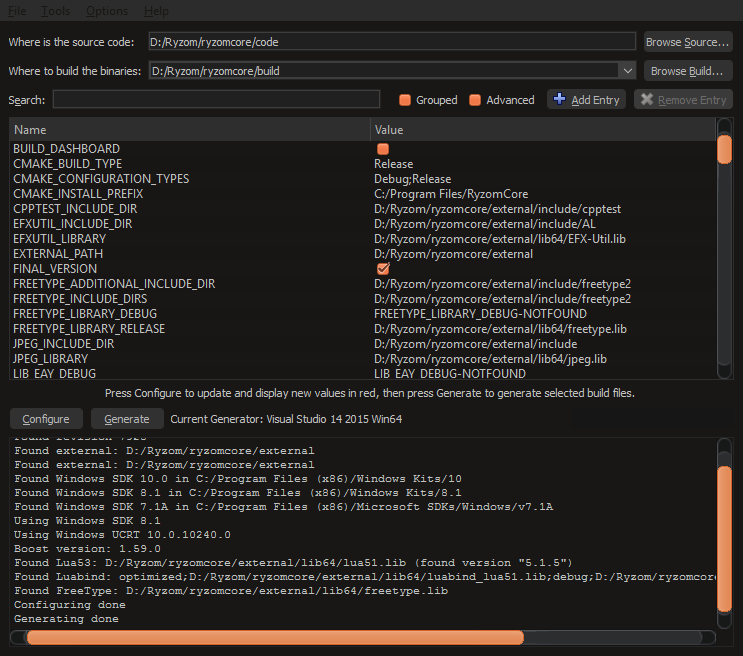From Ryzom Forge Wiki
(page moved here from core.ryzom.com/Building_Ryzom_Client_On_Windows) |
|||
| Line 14: | Line 14: | ||
| − | To download ''' | + | To download '''Visual Studio Community 2015 with Update 3 (7.19 GB)''' click to download https://stackoverflow.com/questions/38134857/visual-studio-2015-update-3-offline-installer-iso . |
A popup will appear with '''vs_community.exe''' (the online installer) and '''vs2015.com_XXX.iso''' the ISO file if you want to download everything at once (easier if you need to install it several times). You don't need to mount the ISO file, you can uncompress it with '''7-Zip''' you downloaded and installed earlier. | A popup will appear with '''vs_community.exe''' (the online installer) and '''vs2015.com_XXX.iso''' the ISO file if you want to download everything at once (easier if you need to install it several times). You don't need to mount the ISO file, you can uncompress it with '''7-Zip''' you downloaded and installed earlier. | ||
Revision as of 11:12, 3 June 2017
Contents
Downloading prerequisites
Even if Ryzom Core supports Visual C++ 2008, 2010, 2012 and 2015, we recommend to use the last one because it supports most features and needs less steps to configure. It also supports Qt 5 with an available extension.
- Tortoise Hg: http://tortoisehg.bitbucket.org
- CMake: https://cmake.org/download/
- 7-Zip: http://www.7-zip.org
- External for Visual C++ 2015: https://sourceforge.net/projects/ryzom/files/external_vc14.7z/download
- DirectX 9 SDK: https://www.microsoft.com/en-us/download/details.aspx?id=6812
- Qt 5 (optional for graphical tools): https://www.qt.io/download-open-source/
- Notepad++ (optional to edit files): https://notepad-plus-plus.org
- WinMerge 2011 (optional to compare files, don't forget to rename to .exe): https://bitbucket.org/jtuc/winmerge2011/downloads
To download Visual Studio Community 2015 with Update 3 (7.19 GB) click to download https://stackoverflow.com/questions/38134857/visual-studio-2015-update-3-offline-installer-iso .
A popup will appear with vs_community.exe (the online installer) and vs2015.com_XXX.iso the ISO file if you want to download everything at once (easier if you need to install it several times). You don't need to mount the ISO file, you can uncompress it with 7-Zip you downloaded and installed earlier.
Warning! Be sure to check Visual C++ components.
Unlike Visual Studio 2010, you don't need to download separately 64 bits compilers and Windows SDK since they are included.
Installing prerequisites
Install Tortoise Hg, CMake, 7-Zip, DirectX 9 SDK, Qt 5, Notepad++, WinMerge 2011 and Microsoft Visual Studio Community 2015. Don't forget to check all C++ components for this last one.
If you got an error S1023 when installing the DirectX 9 SDK, please check : https://support.microsoft.com/en-us/kb/2728613
Getting source
Create a new folder called Ryzom somewhere where you have write access, go in it with Explorer. Click with right mouse button, then on TortoiseHg -> Clone, you will get a dialog. In Source enter https://bitbucket.org/ryzom/ryzomcore and Destination will be filled automatically with ryzomcore. Finally, click on Clone to download all Ryzom Core files.
Configure TortoiseHg
We need to configure TortoiseHg to simplify code update later. Right click on your new directory ryzomcore and click on Hg Workbench, it should launch TortoiseHg.
Select the last commit line where appears compatibility-develop in Branch column, right-click on it and Update....
Now go to Files -> Settings and define different options :
- in TortoiseHg tab :
- Three-way Merge Tool : winmergeu
- Visual Diff Tool : winmergeu
- Visual Editor : notepad++
- in Commit tab, Username : Put your username if you want to commit something
- in Sync tab, After Pull Operation : update
If you want to edit these options later, you can also directly edit the file C:\Users\<Login>\mercurial.ini. Mine is :
[ui] username = <username> merge = winmergeu [tortoisehg] ui.language = en vdiff = winmergeu editor = notepad++ autoresolve = True postpull = update shell = windows_command_prompt vdiff = winmergeu engmsg = True [extensions] mercurial_keyring = purge = eol = transplant = hggit = strip = [eol] native = LF [auth] bitbucket.prefix = bitbucket.org bitbucket.username = <login> bitbucket.password = <password> bitbucket.schemes = https
Installing external
Create an external directory in ryzomcore and uncompress external_vc14.7z here.
Configuring Ryzom project
- Launch CMake (cmake-gui) and define Where is the source code to <your path>/Ryzom/ryzomcore/code and Where to build the binaries to <your path>/Ryzom/ryzomcore/build
- Press Configure
- Select Visual Studio 14 2015 (Win64) (64 bits) or Visual Studio 14 2015 (32 bits)
- Press Finish
- Uncheck : WITH_LUA51, WITH_NEL_SAMPLES, WITH_NEL_TESTS, WITH_NEL_TOOLS, WITH_RYZOM_SERVER, WITH_RYZOM_TOOLS
- Check : WITH_LUA53
- I suggest to click on File -> Delete Cache
- Press Configure
- Press Generate
Launch project
Double-click on RyzomCore.sln file in build directory.
Visual Studio 2010
If you want to compile for 64-bit, you'll additionally need:
- Microsoft .NET Framework 4
- Microsoft Windows SDK 7.1
- Microsoft Visual C++ 2010 Service Pack 1 Compiler Update for the Windows SDK 7.1
If Windows SDK installer complains about a beta version of .NET Framework 4 being installed:
open regedit and edit these two strings:
HKEY_LOCAL_MACHINE\SOFTWARE\Wow6432Node\Microsoft\NET Framework Setup\NDP\v4\Client\Version
HKEY_LOCAL_MACHINE\SOFTWARE\Wow6432Node\Microsoft\NET Framework Setup\NDP\v4\Full\Version
You might have to give yourself ownership of Client and Full folder and then all access rights to be able to edit the Version label... replace the version with '4.0.30319'. Relaunch the Microsoft Windows SDK installer, and when it's finished restore the original value into the version field and change permissions back.
Solution taken from: http://stackoverflow.com/questions/32091593/cannot-install-windows-sdk-7-1-on-windows-10/32322920#32322920
With Visual Studio 2010 you'll normally encounter following error:
error C2719: '_Val': formal parameter with __declspec(align('16')) won't be aligned
You have to edit the header file C:\Programs\Microsoft Visual Studio 10.0\VC\include\vector
change line 869
from:
void resize(size_type _Newsize, _Ty _Val)
to:
void resize(size_type _Newsize, const _Ty& _Val)