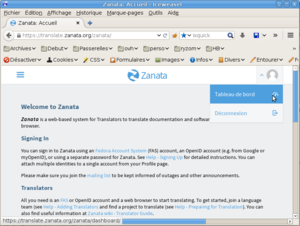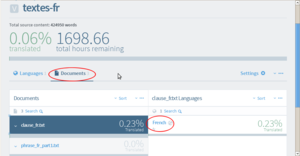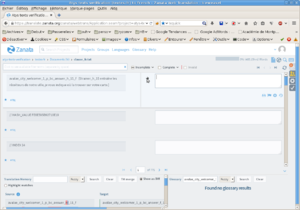From Ryzom Forge Wiki
(→Account creation and login) |
|||
| (9 intermediate revisions by one other user not shown) | |||
| Line 1: | Line 1: | ||
| − | {{TabLang|EN|How to Zanata.org_DE|How to Zanata.org_EN|How to Zanata.org_ES|How to Zanata.org|How to Zanata.org_RU}} | + | {{migrated to|:en:Zanata.org}}{{{TabLang|EN|How to Zanata.org_DE|How to Zanata.org_EN|How to Zanata.org_ES|How to Zanata.org|How to Zanata.org_RU}} |
<!-- ⇩↓⇊⇓⬇ Your text ⬇⇓⇊↓⇩ --> | <!-- ⇩↓⇊⇓⬇ Your text ⬇⇓⇊↓⇩ --> | ||
{{ToTrad|DE|Übersetzung benötigt, bitte}} | {{ToTrad|DE|Übersetzung benötigt, bitte}} | ||
| − | {{ToTrad|EN|PLease, | + | {{ToTrad|EN|PLease, correct my english}} |
{{ToTrad|RU|Перевод нужно, пожалуйста}} | {{ToTrad|RU|Перевод нужно, пожалуйста}} | ||
| Line 20: | Line 20: | ||
For the specific Zanata account, you will to wait for a confirmation email, and it's said that it can be very long. | For the specific Zanata account, you will to wait for a confirmation email, and it's said that it can be very long. | ||
| − | === | + | === Acces to the projet === |
| − | + | First thing to do is to search the project. It's called "Atys texts verification", and you can use Zanata's search to find him. "Atys" is a good keyword for that. | |
| − | + | You can find the search bar on the Dashboard, it's located up near Zanata logo. See the screenshot "Zanata home". | |
| − | |||
| − | + | [[File:Capture-Zanata- Home - popup.png|thumbnail|Zanata home]] | |
| − | + | It's important to use the interface in English because other languages may be buggy (french for exemple) | |
| − | |||
| − | + | Input Atys in search area, a proposal list appears, choose the project and its homepage is seen. It has 5 versions, one for each language. Choose a language, then a document, as in the screenshot "Run translation interface" | |
| + | [[File:Capture-Version - atys-texts-verification-textes-fr - modifié.png|thumbnail|Run translation interface]] | ||
| + | == Translation interface == | ||
| − | |||
| − | + | When we go to the translation interface for the time, we can see all files strings. | |
| − | |||
| − | + | We need to select only non translated strings, like this: | |
| + | [[File:Incomplete.png|frameless|Choose incomplete translations]] | ||
| − | + | We are now able to connect on the list of strings which needs to be translated. We have two kinds of strings : texts, and data used by the program. This data qtart with "// HASH_VALUE" or "// INDEX", we will just copy them without change. A simple clic on the arrow that appears between the two fields is enough. | |
| − | |||
| − | + | [[File:Capture-Atys texts verification (textes-fr) to French - Zanata Web Translation - Iceweasel-2.png|frameless|center|Translation interface]] | |
| − | + | === clause_ files === | |
| − | + | The strings to translate start with an identifier wich we won't modify, followed by the string to translate itself between [ ]. We have then to copy the whole field, then verify carefully that the text is grammatically correct and well written. For some languages, (Russian for instance) translation will be needed. | |
| − | === | + | After verification, when we goes on to the next string, the current string is automatically saved, and the software count the work done. |
| + | |||
| + | On the right, an icon looking like two persons give access to a chat linked to document, where we can see all the translators currently connected. | ||
| + | |||
| + | === phrase_ files === | ||
<pre>// HASH_VALUE A88E3FF35D2C1D1B | <pre>// HASH_VALUE A88E3FF35D2C1D1B | ||
| Line 61: | Line 63: | ||
</pre> | </pre> | ||
| − | + | Like with the clause_ files, only the part between [ ] is to be checked. | |
Latest revision as of 18:06, 4 January 2019
Migration
Please use the migrated document at URL shown below.
Contents
Goal
We want to test the use of Zanata to improve translation and correction team cooperation. Zanata.org is an online translation site.
Basis
A project was crated at this address : https://translate.zanata.org/zanata/project/view/atys-texts-verification. It contains 5 versions, each one having only one tongue. Most of the texts are already transaleted but need verification, that's why I use this organisation.
Account creation and login
Some things can be done without connecting, but you will need an account to do translations. You can make a Zanata specific account, or use an existing one : Yahoo accoubnt, Fedora accoiunt (zanata is a service edited by Red-Hat), or a gmail account. For those who have one, the best is to use the @ryzom.com account. For the specific Zanata account, you will to wait for a confirmation email, and it's said that it can be very long.
Acces to the projet
First thing to do is to search the project. It's called "Atys texts verification", and you can use Zanata's search to find him. "Atys" is a good keyword for that. You can find the search bar on the Dashboard, it's located up near Zanata logo. See the screenshot "Zanata home".
It's important to use the interface in English because other languages may be buggy (french for exemple)
Input Atys in search area, a proposal list appears, choose the project and its homepage is seen. It has 5 versions, one for each language. Choose a language, then a document, as in the screenshot "Run translation interface"
Translation interface
When we go to the translation interface for the time, we can see all files strings.
We need to select only non translated strings, like this:
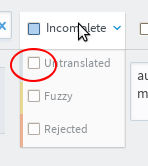
We are now able to connect on the list of strings which needs to be translated. We have two kinds of strings : texts, and data used by the program. This data qtart with "// HASH_VALUE" or "// INDEX", we will just copy them without change. A simple clic on the arrow that appears between the two fields is enough.
clause_ files
The strings to translate start with an identifier wich we won't modify, followed by the string to translate itself between [ ]. We have then to copy the whole field, then verify carefully that the text is grammatically correct and well written. For some languages, (Russian for instance) translation will be needed.
After verification, when we goes on to the next string, the current string is automatically saved, and the software count the work done.
On the right, an icon looking like two persons give access to a chat linked to document, where we can see all the translators currently connected.
phrase_ files
// HASH_VALUE A88E3FF35D2C1D1B
ABANDON_TEAM_MISSION_REFUSED ()
{
abandon_team_mission_refused [&CHK&Seuls les chefs peuvent abandonner une mission d'équipe.]
}
Like with the clause_ files, only the part between [ ] is to be checked.
2 pages in Translations