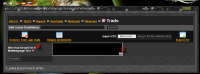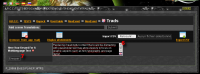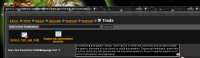|
|
| Line 1: |
Line 1: |
| − | {{WIP}} | + | {{tabLang|FR|DE|EN|ES|{{FULLPAGENAME}}|RU}} |
| | + | {{toTrad}} |
| | + | |
| | '''TRANSLATION METHODS''' | | '''TRANSLATION METHODS''' |
| | | | |
Revision as of 19:20, 1 August 2014
Translation requested, please.
TRANSLATION METHODS
The example was done with the event script « Computer_Voice » from the event :
» TESTS » Bepock » UserGuide » NewEvent » Nouvel event
- 1.- For the demo, we open a « display message » function.
- We can see that it purposes us « trad » or « BBcode ». Let us use trad.
- 2.- In the right field we write [trad] something[/trad]. That something would be the name of a sentence or part of word or anything you want to see translated. It's not the text itself.
- Here in the example we use the keyword : Here_Your_Keyord_For_A_Multilanguage_Text
- Now we submit to come back to the GUI view of the script.
- 3.- The keyword appears as an active link in red. Clic on it. You open a new window dedicated do translation.
- 4.- You can see at left side the keyname you chose for the text you want to translate.
- 5.- And on the right, an empty field, with the flag of the language your are curently using.
- 6.- Fill it...
- 7.- and do not forget to submit any changes !
- When you sumit at that point, you are comming back to your script. But you have to go to the Event level to manage translations because that is a global data for the whole event and therefore for each script in it. It very usefull as you will see !
- 8.- Go up to Event level to see the translation tool icon.
- 10.- And display all elements to translate
- 11.- Then chose the language you will to type the translation of a previous text introduced before (step 6).
- You have a new empty field if it is the first time you make the translation in that language.
- In yellow you have the default text in English, between the keyword and the text you are writing (12).
- 12.- Fill the translation.
- Never forget to submit before changing the language (flags in step 11), or you lose your
last edition.
- Coming back your script, you can see your translated text in any language you did (13). If translation was not done, you have by default the English version (14).
- Now, the demo was done with « diplay a message » because it is the way you can see the [trad] functionalities. But yous see that the trad is an event property.
- So inside a script you can now use the : [trad]Here_Your_Keyord_For_A_Multilanguage_Text[/trad] anywhere you want : in window title, in NPC carton ou ballon...
- More, you can use it anywhere in your event, avoiding so to have thousand of translation to do.