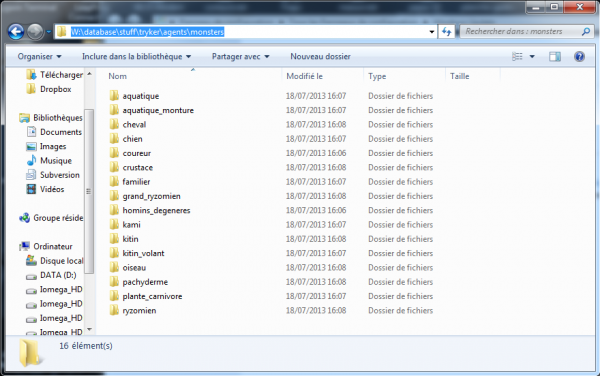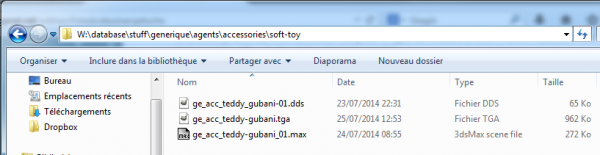(Translation under progress - please don't edit)
The aim of this tutorial is to show how to create cuddly toys based on the models of atysian animals.
Contents
Object of the month: creating and deploying cudlly toys "Atys' mobs" in game
Prerequisite for modelising only the cuddly toy:
- Having installed Ryzom assets and properly set-up the repositories (NEL tools expect to find the assets in the W:\database folder).
- Having installed 3DSMax and set-up the NEL plugin (Beware the plugin works only with versions 32bits of 3DSMax, and from version 9 till version 2012).
- Advised but not mandatory: having installed the NEL tool "tga2dds.exe".
Prerequisite for deploying the cuddly toy on a game server:
- Having compiled and installed a game server, and having set-up a client to use it.
Note: it is possible to test this cuddly toy IG without having a game server through a trick which will be explained a bit further in this tutorial.
Some usefeul linkds for these prerequisites:
- Downloading the assets and tools: https://ryzomcore.atlassian.net/wiki/display/RC/Downloads+for+Windows
- Set-up of the readers: https://ryzomcore.atlassian.net/wiki/display/RC/How+to+set+up+the+Build+Pipeline
- Insalling the NEL plugin of 3DSMax: https://ryzomcore.atlassian.net/wiki/display/RC/Installing+the+Max+Plugins
Step 1: choosing the model we'll use for our cuddly toy
All 3d models for Ryzom fauna are gathered in the "W:\database\stuff\tryker\agents\monsters" folder, by creature family. In this tutorial, we'll use the "Gubani" model, which is located in the "horse" ("cheval" in French) folder, to create our cuddly toy:
W:\database\stuff\tryker\agents\monsters\cheval\h12tr_mo_h12.max
Step 2: Getting the model and creating a dedicated work folder
In 3DSMax, open the "W:\database\stuff\tryker\agents\monsters\cheval\h12tr_mo_h12.max" file.
Use the menu => "File" => "Manage" => "Asset Tracking" to check the list of the files used in this model, especially the textures. Notice this two files:
- The 3d model: "tr_mo_h12.max"
- The texture for the gubani: "ju_mo_h12.png"
The aim here is to deploy cuddly monbs for the month object. Hence, we'll create a dedicated folder for our to-be toys and respect the naming convention used by Ryzom.
So we'll create a "soft-toy" folder, in the "W:\database\stuff\generique\agents\accessories" folder. We'll save our model by renaming it under: ge_acc_teddy-gubani_01.max
- the first "ge_" prefix in the file name specifies the ecosystem, here _ge_neric (tr: tryker, fy: fyros, etc...).
- the second prefix in the file name specifies the type of model (hom: male homin, mo: monster, wea: weapon, etc...). Here "acc" for _acc_essory.
- and last, the name of our model "teddy-gubani", which will be suffixed with a number, in order to be able to create several variants of the teddy-gubani.
For the texture, we should also copy it under "W:\database\stuff\generique\agents\_textures\accessories", but we'll do it more simply. We'll place it in the same folder as the 3d model and rename it according to the same convention: ége_acc_teddy-gubani_01.png".
However, Ryzom core doesn't knwo how to show textures with a ".tga" or ".dds" format. TGA is a raw format without compression which makes it useful for edition, but less efficient in term of used memory space. DDS format is a compressed image format which, as jpeg, is destructive. It is the format used internally by Ryzom to minimize the textures' memory space. With your favorite editor, convert the ".png" image into a ".tga" one. That's the one we'll keep for edition. We'll use the NEL tool "'tga2dds'" to generate a texture image under ".dds" format for the 3d model. That's the one which well be used in 3DSMax.
tga2dds ge_acc_teddy-gubani_01.tga
If you don't have this tool, you gan keep the ".tga" version. It will work for the IG tests. In the "soft-toy" folder, you should now have as a result:
Step 3: Cleaing the 3D model using 3DSMax
Sources
https://khaganat.net/wikhan/fr:todo:dessiner:peluche