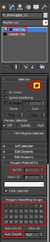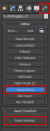Difference between revisions of "Tutorial for outsiders"
From Ryzom Forge Wiki
| Line 4: | Line 4: | ||
=== FOR THE OBJECT === | === FOR THE OBJECT === | ||
| − | * preparing well edges for ingame usage | + | [[File:Outsider1.png|50px|thumb|right]] |
| + | [[File:Outsider2.png|50px|thumb|right]] | ||
| + | [[File:Outsider3.png|50px|thumb|right]] | ||
| + | * preparing well edges for ingame usage ''(picture [[Media:Outsider1.png]])'' | ||
** select your object (you can always press (Z) to move the camera directly to your selected object) | ** select your object (you can always press (Z) to move the camera directly to your selected object) | ||
** go to 'Modify' > open dropdown list > select Nel Convert (this will add 'Rykol Patchmesh Convert') | ** go to 'Modify' > open dropdown list > select Nel Convert (this will add 'Rykol Patchmesh Convert') | ||
| − | * check for material ID | + | * check for material ID ''(picture #2)'' |
** add 'Edit Poly' (not 'Editable Poly') from dropdown list, press (5) to enter the element mode, select all of your object (strg + a) and in the Meterial ID box the ID has to be between 1 and 100 in generell or it will not be supported well later, so change it to 1 when no mat ID is necessary | ** add 'Edit Poly' (not 'Editable Poly') from dropdown list, press (5) to enter the element mode, select all of your object (strg + a) and in the Meterial ID box the ID has to be between 1 and 100 in generell or it will not be supported well later, so change it to 1 when no mat ID is necessary | ||
| − | * auto smooth your object | + | * auto smooth your object ''(picture #2)'' |
** (still in element mode and with everything selected) scroll down to 'Polygon: Smoothing Groups' and select 'Auto Smooth' with a generell value of 45,0 - if this won't work fine enough for your model, use the numbers of poly groups | ** (still in element mode and with everything selected) scroll down to 'Polygon: Smoothing Groups' and select 'Auto Smooth' with a generell value of 45,0 - if this won't work fine enough for your model, use the numbers of poly groups | ||
| − | * resetting XForm (this is important to export your model as a .shape later) | + | * resetting XForm (this is important to export your model as a .shape later) ''(picture #3)'' |
** go to 'Utilities' (hammer icon) > Reset XForm > Reset Selected | ** go to 'Utilities' (hammer icon) > Reset XForm > Reset Selected | ||
** go back to 'Modify' (second icon) > Right click on XForm > Collapse All (this should now end in 'Editable Poly') | ** go back to 'Modify' (second icon) > Right click on XForm > Collapse All (this should now end in 'Editable Poly') | ||
Revision as of 01:13, 28 July 2014
After you imported your model succesfully inside 3ds max (i recommend fbx for imports) you have to do:
FOR THE OBJECT
- preparing well edges for ingame usage (picture Media:Outsider1.png)
- select your object (you can always press (Z) to move the camera directly to your selected object)
- go to 'Modify' > open dropdown list > select Nel Convert (this will add 'Rykol Patchmesh Convert')
- check for material ID (picture #2)
- add 'Edit Poly' (not 'Editable Poly') from dropdown list, press (5) to enter the element mode, select all of your object (strg + a) and in the Meterial ID box the ID has to be between 1 and 100 in generell or it will not be supported well later, so change it to 1 when no mat ID is necessary
- auto smooth your object (picture #2)
- (still in element mode and with everything selected) scroll down to 'Polygon: Smoothing Groups' and select 'Auto Smooth' with a generell value of 45,0 - if this won't work fine enough for your model, use the numbers of poly groups
- resetting XForm (this is important to export your model as a .shape later) (picture #3)
- go to 'Utilities' (hammer icon) > Reset XForm > Reset Selected
- go back to 'Modify' (second icon) > Right click on XForm > Collapse All (this should now end in 'Editable Poly')
FOR THE MATERIAL
(press (M) to open the material editor)
- right click in the view and add:
- Materials > Nel Material
- Bitmap > Your texture file
- combine your bitmap with the Nel Materials 'fTexture_1'
- Bitmap > Your specular file
- combine your bitmap with the Nel Materials 'fTexture_2'
- preparing Nel Material for ingame usage
- in Nel Basic Parameters:
- changing Ambient and Diffuse color to 'white' and Opacity to '100'
- changing Specular color to 'white', Level: '2', Glossiness: '9'
- in Nel Material
- change Shaders Type to 'Specular'
- unmark (disable!) 'Enable water splash' - Please don't ask me why it is autmatically enabled. Maybe they were just water junkies :-)
- in Nel Textures
- recheck that all texture files are fine
- check (enable) 'SpecularMap'
- in Nel Basic Parameters:
- make your texture/shader shown in 3ds Max
- right click on your texture or shader in the VIEW-Screen and select 'Show Shaded Material in Viewport'
EXPORT
- go to 'Utilities'
- select 'More...' > 'Nel Export' (a new list appeared called 'Parameters')
- make sure you have your model selected and choose 'Export model'
- give your file a good name and save it as a NeL shape file (*.shape)