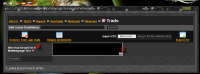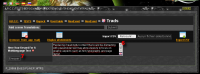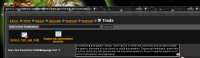Difference between revisions of "ARCC traductions EN"
From Ryzom Forge Wiki
m |
|||
| (6 intermediate revisions by 3 users not shown) | |||
| Line 1: | Line 1: | ||
| − | {{tabLang|EN|DE| | + | {{migrated to|:en:ARK/traductions}}{{tabLang|EN|ARCC traductions DE|ARCC traductions EN|ARCC traductions ES|ARCC traductions FR|ARCC traductions RU}} |
| − | {{toTrad}} | + | {{toTrad|DE}} |
{{toTrad|EN|please check the quality of the English text}} | {{toTrad|EN|please check the quality of the English text}} | ||
| − | '''TRANSLATION METHODS''' | + | {{toTrad|ES}} |
| + | {{toTrad|FR|À revérifier}} | ||
| + | {{toTrad|RU}} | ||
| + | '''TRANSLATION METHODS''' for the [[ARCC intro EN|ARCC]] | ||
The example was done with the event script « ''Computer_Voice'' » from the event : | The example was done with the event script « ''Computer_Voice'' » from the event : | ||
| Line 10: | Line 13: | ||
<div style="overflow: hidden"> | <div style="overflow: hidden"> | ||
[[File:Complet_1.png|200px|thumb|left|Step 1]] | [[File:Complet_1.png|200px|thumb|left|Step 1]] | ||
| − | *1.- For the demo, we open a « ''display message'' » function. | + | *1.- For the demo, we open a « ''display message'' » function (see Part II of the Guide for details). |
| − | :We can | + | :We can either enter plain text or we can enter [Trad/BBcode]. We will use ''trad''. |
</div> | </div> | ||
<div style="overflow: hidden"> | <div style="overflow: hidden"> | ||
[[File:Complet_2.png|200px|thumb|left|Step 2]] | [[File:Complet_2.png|200px|thumb|left|Step 2]] | ||
| − | *2.- In the right field we write ''[trad] | + | *2.- In the right-hand text field we write ''[trad]name_of_something[/trad]''. The string name_of_something would be the name of a sentence or part of word or anything you want to see translated. It's not the text itself. |
| − | :Here in the example we use the keyword : '' | + | :Here in the example we use the keyword : ''Here_Your_Keyword_For_A_Multilanguage_Text'' |
| − | :Now we | + | :Now we Click on "Submit" to come back to the GUI view of the script. If you do not click "Submit" the results will not be saved. |
</div> | </div> | ||
<div style="overflow: hidden"> | <div style="overflow: hidden"> | ||
[[File:Complet_3.png|200px|thumb|left|Step 3]] | [[File:Complet_3.png|200px|thumb|left|Step 3]] | ||
| − | *3.- The keyword appears as an active link in red. | + | *3.- The keyword appears as an active link in red. Click on it. You will open a new window dedicated doing translation. |
</div> | </div> | ||
<div style="overflow: hidden"> | <div style="overflow: hidden"> | ||
[[File:Complet_4.png|200px|thumb|left|Steps 4 & 5]] | [[File:Complet_4.png|200px|thumb|left|Steps 4 & 5]] | ||
| − | *4.- You can see at left side the | + | '''''((This is a French window. It should either be tagged for FR version of the manual or made to be an English picture.))''''' |
| − | *5.- And on the right, an empty field | + | *4.- You can see at left side the keyword you chose for the text you want to translate. |
| + | *5.- And on the right, an empty field marked with the flag of the language your are currently using. | ||
</div> | </div> | ||
<div style="overflow: hidden"> | <div style="overflow: hidden"> | ||
[[File:Complet_5.png|200px|thumb|left|Steps 6 & 7]] | [[File:Complet_5.png|200px|thumb|left|Steps 6 & 7]] | ||
| − | *6.- Fill it | + | *6.- Fill it with the text you want to associate with the particular keyword, |
| − | *7.- and do not forget to | + | *7.- and do not forget to Submit any changes ! |
| − | :When you | + | :When you submit at that point, you will come back to your script. But you have to go to the Event level to actually manage translations because they are global data for the whole event and therefore for each script in it. This can be very useful as you will see ! |
</div> | </div> | ||
<div style="overflow: hidden"> | <div style="overflow: hidden"> | ||
| Line 40: | Line 44: | ||
<div style="overflow: hidden"> | <div style="overflow: hidden"> | ||
[[File:Complet_7.png|200px|thumb|left|Step 9]] | [[File:Complet_7.png|200px|thumb|left|Step 9]] | ||
| − | *9.- | + | *9.- Click on the icon. |
</div> | </div> | ||
<div style="overflow: hidden"> | <div style="overflow: hidden"> | ||
[[File:Complet_8.png|200px|thumb|left|Step 10]] | [[File:Complet_8.png|200px|thumb|left|Step 10]] | ||
| − | *10.- And | + | *10.- And click on "Display all elements" to get to the translation stage. |
</div> | </div> | ||
<div style="overflow: hidden"> | <div style="overflow: hidden"> | ||
[[File:Complet_9.png|200px|thumb|left|Step 11]] | [[File:Complet_9.png|200px|thumb|left|Step 11]] | ||
| − | *11.- Then chose the language you will to type the translation of a | + | *11.- Then, at the top of the window, chose the language you will use to type the translation of a previously introduced text '''(step 6)'''. |
| − | :You have a new empty field if it is the first time you | + | :You will have a new empty field if it is the first time you (or anyone else) makes the translation into that language. |
| − | :In yellow you have the default text in English, between the keyword and the text you are writing '''(12)'''. | + | :In yellow you will have the default text in English, between the keyword and the translated text you are writing '''(12)'''. |
</div> | </div> | ||
<div style="overflow: hidden"> | <div style="overflow: hidden"> | ||
[[File:Complet_10.png|200px|thumb|left|Step 12]] | [[File:Complet_10.png|200px|thumb|left|Step 12]] | ||
| − | *12.- Fill the translation. | + | *12.- Fill in the translation. |
| − | :Never forget to submit before changing the language '''(flags in step 11)''', or you lose your | + | :Never forget to submit before changing the language '''(flags in step 11)''', or you will lose your latest edit. |
| − | |||
</div> | </div> | ||
<div style="overflow: hidden"> | <div style="overflow: hidden"> | ||
[[File:Complet_11.png|200px|thumb|left|Steps 13 & 14]] | [[File:Complet_11.png|200px|thumb|left|Steps 13 & 14]] | ||
| − | :Coming back your script, you can see your translated text in any language you | + | :Coming back your script, you can see your translated text in any language you entered in step '''(13)'''. If a translation was not done into a specific language, you will see by default the English version '''(14)'''. |
| − | : | + | :This demo was done with « ''display a message'' » because it is and easy way for you to see the ''[trad]'' functionality. However, you shall see that the trad database is an event property. |
| − | :So inside a script you can now use the | + | :So inside a script you can now use the string '' [trad]Here_Your_Keyord_For_A_Multilanguage_Text[/trad]'' anywhere you want : in a window title, in an NPC window or balloon. Further, you can use it anywhere in your event, thus avoiding having to do thousands of translations. You can also chain keywords, as in ''[trad]keyword_1[/trad] [trad]keyword_2[/trad]'' in order to build sentences from common fragments. |
| − | |||
</div> | </div> | ||
| + | |||
| + | '''[[ARCC Guide EN|←ARCC Guide EN]]''' | ||
| + | {{In_Category|ARCC}} | ||
{{TPInWikiRyzom}} | {{TPInWikiRyzom}} | ||
| − | |||
[[Category:Tutorials]] | [[Category:Tutorials]] | ||
[[Category:ARCC]] | [[Category:ARCC]] | ||
| − | [[Category: | + | [[Category:EN]] |
Latest revision as of 15:28, 19 January 2019
Migration
Please use the migrated document at URL shown below.
TRANSLATION METHODS for the ARCC
The example was done with the event script « Computer_Voice » from the event :
» TESTS » Bepock » UserGuide » NewEvent » Nouvel event
63 pages in ARCC