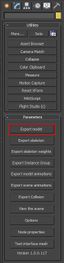From Ryzom Forge Wiki
m |
|||
| (3 intermediate revisions by the same user not shown) | |||
| Line 1: | Line 1: | ||
| + | {{Migrated to|:en:Export from 3DSMax}} | ||
{{TabLang|EN|Export_from_3DSMax_DE|Export_from_3DSMax|Export_from_3DSMax_ES|Exporter_depuis_3DSMax|плюш}} | {{TabLang|EN|Export_from_3DSMax_DE|Export_from_3DSMax|Export_from_3DSMax_ES|Exporter_depuis_3DSMax|плюш}} | ||
{{toTrad|DE}} | {{toTrad|DE}} | ||
| Line 17: | Line 18: | ||
*3 - Unzip the archive | *3 - Unzip the archive | ||
<div style="overflow: hidden"> | <div style="overflow: hidden"> | ||
| − | [[File: rar_content.PNG| | + | [[File: rar_content.PNG|64px|thumb|right|rar content ]] |
*4 - Copy/paste the archive content in the root folder of your 3DS Max 2010-2012 32 Bit software. Accept the merge of the folders and substitution of the file using the same name.<br/>By default the local address is: C:\Program Files (x86)\Autodesk\3ds Max 2012\ | *4 - Copy/paste the archive content in the root folder of your 3DS Max 2010-2012 32 Bit software. Accept the merge of the folders and substitution of the file using the same name.<br/>By default the local address is: C:\Program Files (x86)\Autodesk\3ds Max 2012\ | ||
</div> | </div> | ||
*5 - Download the file: ftp://ftp.ryzom.com/1309041645_nel_material.ms and rename it to ''_Nel_material.ms_'' . | *5 - Download the file: ftp://ftp.ryzom.com/1309041645_nel_material.ms and rename it to ''_Nel_material.ms_'' . | ||
*6 - Substitute the file ''_3ds Max 2012\Scripts\Startup\Nel_material.ms_'' from the downloaded file. | *6 - Substitute the file ''_3ds Max 2012\Scripts\Startup\Nel_material.ms_'' from the downloaded file. | ||
| − | *7 - Launch 3DS Max 2010 > 2012 32 Bit. | + | *7 - Launch ''3DS Max 2010 > 2012 32 Bit''. |
<div style="overflow: hidden"> | <div style="overflow: hidden"> | ||
| − | [[File: Max_error.PNG| | + | [[File: Max_error.PNG|64px|thumb|right|Max_error ]] |
;Known Bug : A warning window appears during the launch of 3Ds Max. This bug doesn't seems to have unwanted effect on the software or on the export process. | ;Known Bug : A warning window appears during the launch of 3Ds Max. This bug doesn't seems to have unwanted effect on the software or on the export process. | ||
</div> | </div> | ||
| Line 30: | Line 31: | ||
===Export a model=== | ===Export a model=== | ||
<div style="overflow: hidden"> | <div style="overflow: hidden"> | ||
| − | [[File: | + | [[File: NeL_Export.JPEG|64px|thumb|right|Nel_Export ]] |
* When your model is ready to be exported, go in the '''Utilities''' panel (hammer icon on the right), select '''More...''' and then, in the lower window, which now appeared, click on '''Nel Export'''. | * When your model is ready to be exported, go in the '''Utilities''' panel (hammer icon on the right), select '''More...''' and then, in the lower window, which now appeared, click on '''Nel Export'''. | ||
</div><div style="overflow: hidden"> | </div><div style="overflow: hidden"> | ||
| − | [[File: | + | [[File: NeL_Export_Model.JPEG|64px|thumb|right|Nel_Export_Model ]] |
* A option window is opening under the '''Utilities''' window called '''Parameters''' ; select your model and click on '''Nel Export Model''' to export your model to .shape file format. | * A option window is opening under the '''Utilities''' window called '''Parameters''' ; select your model and click on '''Nel Export Model''' to export your model to .shape file format. | ||
</div> | </div> | ||
| Line 42: | Line 43: | ||
===Export an animation=== | ===Export an animation=== | ||
You have to select the root node of your animated skeleton, and use the nel export ''plugin _export model animations_''. | You have to select the root node of your animated skeleton, and use the nel export ''plugin _export model animations_''. | ||
| + | |||
| + | {{In_Category|3D}} | ||
| + | {{TPInWikiRyzom}} | ||
| + | [[Category:Graphic]][[Category:3D]][[Category:EN]] | ||
Latest revision as of 09:14, 7 June 2018
Migration
Please use the migrated document at URL shown below.
Export from 3DS Max to .shape
Contents
Modeling
3D stuff modeling for Ryzom can be realized by means of several 3D computer graphics programm on for sale. Autodesk 3D Studio Max, Autodesk Maya, Zbrush, Blender are the most famous, but many others exist. The unwrap and polypainting or texturing steps can be made through other specialized softwares (eg. UVLayout, MAXON Bodypaint 3D...). However it is imperative that the realized object and its UV and textures can be exported to 3DS Max, the only one software supporting the export to the NeL file format (.shape). The export is made by means of files using .obj or .fbx file format.
Plug-in 3DS Max
The export plug-in to the .shape file format (for NeL) is only available for Autodesk 3Ds Max 2010 > 2012 32 Bit. Newer/older or 64bit versions are NOT supported.
Install the Nel Export plug-in
- 1 - Be sure to have a compatible 3DS Max version (2010-2012 32 Bit).
- 2 - Download the plug-in from this address: https://www.dropbox.com/s/9w9d7wm911cfm00/nel_plugins_3dsmax_2012_x86.rar
- 3 - Unzip the archive
- 5 - Download the file: ftp://ftp.ryzom.com/1309041645_nel_material.ms and rename it to _Nel_material.ms_ .
- 6 - Substitute the file _3ds Max 2012\Scripts\Startup\Nel_material.ms_ from the downloaded file.
- 7 - Launch 3DS Max 2010 > 2012 32 Bit.
Export a model
Export a skeleton
You have to select the root node of your skeleton, and use the nelexport plug-in _Export skeleton_.
Export an animation
You have to select the root node of your animated skeleton, and use the nel export plugin _export model animations_.
20 pages in 3D