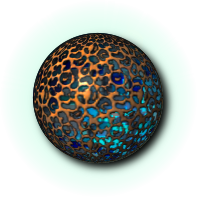The Introduction to the Ryzom Forge Wiki is almost a integral copy of the guide de rédaction of Zo'ro-Argh on theFrench Encyclopatys.
It is copied and translated here to be accessible to the whole community.
It is a "mini-guide for Dummies" was written with a tinge gamer, that is to say, made for an encyclopedia written by and for Ryzom "avatars".
Contents
Beginning
I would write something. What a great idea! But it may have already been written, so the wisest thing to do is to look if someone got ahead before you. And then, oh! wonder! the wiki tells you that the article exists, or it displays:
Search results
...
There were no results matching the query.
Create the page "Trucobolite" on this wiki!
Do no search Trucobolite in any dictionary! It's a word built by Zo'ro-Argh, something like thingumajic.
If you mouse over the page written in dark red (not here, because I did not deliberately set this link) you will see the name of the page is underscored and displaying: "Trucobolite (page does not exist)". Now you have to click on that link to open a blank page and start the adventure.
It's that simple ?! Hmm, almost. Just before you get started follow this simple tip for choosing a title: avoid as much as possible the articles the plural ... be very close to a dictionary entry. It is better to write about "Corsair" than "The Corsairs" even if ultimately it is about the tribe we want to write.
Finally, if you feel that the article should be written, but perhaps with a neighboring spelling, you can improve the research and use the Google search engine by typing the instruction:
trucobolite site:https://en.wiki.ryzom.com/wiki/Portal:Forge?from=
And what happen if the page is already written? Ah! that's another adventure. Later, we can see...!
Before you write your first word on the blank page, you have to start making a small step due to the fact that we are a multilingual site. To do this, you will need to copy / paste these lines without asking too many questions right now (but you can always find the explanations later in the How to do what? page)
{{TabLang|EN|DE|{{FULLPAGENAME}}|ES|FR|RU}}
Here your text...
{{TPInWikiRyzom}}
[[Category:FR]]
Your text would start where I wrote "Here your text".
Later, when you will consider that your text is ready to be delivered to the Ryzom people waiting for you impatiently, you should replace:
{{WIP}}
by:
{{ToTrad}}
which indicate to translators that your text is stable and can be translated for other linguistic communities.
First words...
Your page is no longer completely white since you inserted the language selection tabs. Now, you have to write between:
{{WIP}}
and:
{{TPInWikiRyzom}}
To write in a wiki, the simplest way is to write, write, write ...
And so you start ... After several hundreds of characters entered with enthusiasm on your keyboard you'll take a look at your work. As everyone has advised you, you're choosing the Preview button instead of Save . And, oh, surprise! your text is only an inelegant pile of endless consecutive words.
As long as you are not familiar with MediaWiki, you may get results somewhat surprising at first. But with very few rules, you can quickly write a good and beautiful text.
Indeed, MediaWiki was designed at a time when the wysiwyg was not yet a common occurence. Nevertheless it wanted to be easily accessible to non-computer scientists, those working without a mouse, the visually impaired... It was therefore evident to work as efficiently as possible and so he had to play on the little and few gestures like repeating the same key to get a certain result. But above all, let us try to see clearly.
Basic formatting
Paragraphs
In MediaWiki, a "carriage return" is not a "new line" and even less a paragraph break. In the mind this wiki is very similar to HTML. In this latter, the new line has no meaning other than to make sources more readable. So to make a new paragraph, you have to do two "carriage return" (or one blank line ). Here's an example to illustrate those "carriage return":
This is an example of
written text on
three lines.
And this is a new paragraph.
But be careful not to let a "space" in front of the line,
which would provide a special effect, useful, but perhaps unexpected in context.
This will be displayed:
This is an example of written text on three lines.
And this is a new paragraph.
But be careful not to let a "space" in front of the line,
which would provide a special effect, useful, but perhaps unexpected in context.
Titles
Your text is already more readable, but lacks probably to be more arranged. For this you will want to add titles. Here again, the way is simple, just to frame the title with "=" as shown in the following examples from this own paragraph:
==First words...==
===Basic formatting===
====Titles====
And you might say, there is no =level 1 Title= ? No, this one is reserved for MediaWiki which is used to make the title of the HTML page.
Bringing out
Well, no, we do not underline, neither highlight! :)
But I will not dwell on this subject, the rules are complex and different to each languages. Many word processors give the illusion that the writer knows how to play as expert typographers but... So keep it simple at our atysien simple level and if you are perfectionists, have a look on those simple rules.
Now, when something is important, we tend to raise our voices or to change the tone. You could say it is the same in writing: we use bold characters. Needless to say, it's not worth constantly raising your voice ... it tired.
An agreement (but not an obligation) is to always write before the first title, an abstract in which appears as soon as possible the name of the article. This habit has to confirm to the reader that is actually on the right page, which is useful when some pages are redirected. have a look on the abstract of this page.
And italics? Basically, you could say that these are quotes and phrases that pop out of the current language (honorary titles, deviant senses, foreign or specific word...) and that could have been put in quotes.
Here is how to produce the two types:
'''Bold''', ''italics'' and '''''both'''''.
Ce qui donne:
Bold, italics and both.
When I told you that you typed thirty-six times on the same key!
Lists
Well, now that you know how to write in the wiki, you'll want surely to lists, to make recipes... and you want to do it in a certain order. It's easy in MediWiki . This:
- a member of a list containing inside an ordered sequence
- itself including an unordered list
- A
- B
- etc.
- itself including an unordered list
- etc. ...
is simply obtained by this:
*a member of a list containing inside an ordered sequence
*#itself including an unordered list
*#*A
*#*B
*#etc.
*etc. ....
Adding a pictures
For now, we were writing about the text. But there are nothing better like a picture to clarify some description (try to describe flora and fauna without image!), or simply to enhance the text.
What image?
Before putting an image in your Ryzom wiki page, it must be previously uploaded.
We strongly advise, before going further, to read the Terms of Use and the About Commons
Where to find an image?
I want a picture to illustrate an article.
Images are available from:
- Atys main page.
- Categories: Ryzom assets whose source is : http://media.ryzom.com/
How to put a personal picture
I found or made a picture I want to insert in an article. (Caution: the image must be under a free license such as the GFDL.)
To import the image, choose in the top menu Toolbox the Upload file and follow the instructions.
And now, we can continue with the next steps.
Inserting an image
To insert an image, just write: [[ file: Image Name | thumbnail | where on the line | horizontal size | alt = Alternative text | Caption ]]. For example, to display 2 images in this paragraph, you write:
[[file:Dummy.png|thumb|right|alt=a strange sphere|N'ASA emblem]]
[[file:Dummy.png|64px|alt=a strange sphere|N'ASA emblem]]
 Where Image Name is prefixed with "file:".
The other parameters are optional.
Where Image Name is prefixed with "file:".
The other parameters are optional.
The options are:
- thumbnail If you only wish to display a thumbnail of EncyclopAtys standard dimensions , just put the
'thumb'. - where: Positions are
left(to the left of visual block, the default),center(centered in the visual block) andright(to the right of visual block). - size: By default, the full image or thumbnail if it was selected.
- Alternative text : This is a brief description of the image that will replace it if it is not returned. (Does not seem to be operational on the Ryzom wiki.)
- Caption: This is the comment of the image that will be displayed below it, or with the mouseover.
To put the finishing touch, you can learn from Wikipedia.
Links
There are several kinds of possible links in a MediaWiki document. Here's the list:
- Internal link like ARCC Guide EN.
- Note that the letters contiguous to such links make a single word: EN Level Designing.
- We can of course rename the lonk to fit the context: ... realization of game levels...
- The link to a part of a document such as Support Für Linux or somewhere in this article.
- External link like this is very simple as: http://ryzom.silenda.de , But if we prefer a more elegant presentation,we can have: le site ballistic mistix.
- And the reference which is a link to a note [1] put in the end of the page, as shown on this line.
Here are the wings of how it was done:
*Internal link like [[ARCC Guide EN]].
**Note that the letters contiguous to such links make a single word: [[EN Level Design]]ing.
**We can of course rename the lonk to fit the context: ... realization of [[Level-Design | game levels]]...
*The link to a part of a document such as ''[[Support_DE#F.C3.BCr_Linux|Support Für Linux]]'' or ''[[#Titles|somewhere in this article]]''.
*External link like this is very simple as: ''http://ryzom.silenda.de'' , But if we prefer a more elegant presentation,we can have: [http://ballisticmystix.net le site ballistic mistix].
*And the reference which is a link to a note <ref>exemple of note</ref> put in the end of the page, as shown on this line.
And if you see the following message at the bottom of your page, do not worry, we will see it right away ...
The end
Now, you feel ready to give your work to the public. So you want to quickly save. But, have you all done? Do not forget the final score.
Footnotes
They are not essential, and you can skip them, but to take in account the Principle of least astonishment it's nice that all the pages of a website have the same structures. Therefore, think always about the footnotes as shown here in the same presentation that you can add at the end of your page.
==References==
===see also===
*[Somewhere on the Web...]
*[[Here in that Wiki...]]
===Comments===
*...
===Sources===
*...
===Notes===
<references />
Those lines could be display as:
References
See also
Comments
- ...
Sources
- ...
Notes
↑ A note
And in the bottom of the page you can also find such informations as the already seen <references/> telling us from where will be displayed the notes ans cites you put in your text with <ref>...</ref>.
Courtesy
Beyond the encyclopedic and weaving of the web that recommends to cite sources, there is also the elegance of the recognition of the work of an author.
Preview!
Preview is also a form of courtesy. It allows not only to check that everything is correct before submitting, but also to avoid to fill the historical with unnecessary changes. Of course, Jena is not going to throw you in the hands of the Kamis, or these laster are not going to throw you into the goo if after validate your save you find that you have missed some errors.
Importance
Before saving, you also have to check the button minor modification if the change is minor, i.e. corrections, intermediate changes, etc. With this, you can hide minor edits when you do a search for changes.
Signature
Finally, this is not where you need it actually, but as it is the last word of this paragraph and that is very important when you are writing to someone or in a discussion page, do not forget to type always as a final point: ~~~~. This serves as your signature and date, and has a links to your profile and talk page.
The art of writing an article
A wiki is a collaborative work made by several hands, and everyone knows that there are as many idea as Homins. Also, you should write as much as possible according to the Principle of least astonishment, that is to say that the reader finds the same patterns from one page to the other despite the fact that it was written by different homins.
MediaWiki provides several tools and default behaviors. For example, when you have four titles, a summary is automatically generated above the second page title (the title of the page itself, level 1 being the first).
The general structure of a page
If we take reference on Wikipedia, you can propose to follow here the same overall skeleton article submission.
At the top of the article as the page, you can find messages boxes. These messages boxes warn the reader of this status of the current page: encours de rédaction, à traduire, obsolète, à détruire, etc... By default, no box at the top indicates that the page is normal.
Next is the summary of the article required when there are at least two subtitles. The name of the article is by convention always included in this summary. It must be quickly seen therefore as much as possible in the first words of the first sentence. In addition it is carried bold font, as shown in the introduction of this article it.
Sometimes it is useful to add an infobox in the same area, always between the name of the page (title level 1) and your first title (title level 2). The infobox are small boxes of brief information at a glance.
Here you have an example of possible beginning:
| Introduction to the Ryzom Forge Wiki
| ||
The Introduction to the Ryzom Forge Wiki is a "mini-guide for Dummies" to allow the new contributor unaccustomed with the tool to quickly take control of writing articles in our wiki.
1 Title one Blah... | ||
All you have to do now is to end your page footer.
We already talked about references. Here are some more details to add below. All serve to facilitate backward or thematic navigation, such as:
- references to a father article such list, comprehensive document ...
- navbox
- portals
- categories
===Notes===
<references />
'''[[ Tutorials |←Tutorials]]'''
{{TPInWikiRyzom}}
{{Portal|...}}
[[Category:Tutorials]]
[[Category:EN]]
Here is what will be displayed. We'll talk afterwards about the new object, the template.
Notes
↑ Une note
| Portal ... |
| Category : Tutorials | EN |
If all these things, banners, navboxes, etc. are optional, nevertheless it is highly recommended to always put the category which can classify pages by theme.
The usual rule for categories is to choose the last sub-levels. For example, the fingercan belong to the category hand and foot, but it is useless or inappropriate to put it in the category member if the latter contains hand and foot.
How to find the right category? You have to go searching in either the general list of categories or when you know the starting point in the categories trees.
The template
The templates have been created to be able to reproduce the same thing on multiple pages. To use them, they must be included in a page using the following notation: {{Nom du modèle}} Models written from this simple way is frequently encountered: {{WIP}}, {{CategoryTab}}, {{TPInWikiRyzom}}. However, there are models using parameters which are of two types:
- Templates with unnamed parameters: {{Template name | Value1 | Value2 | ...}}. It is the normal case for only one parameter {{Template name | Value}}.
- Templates with named parameters: {{Template name | Name1=Value1 | Name2=Value2| ...}}.
The templates on this site are grouped under Category: Template. It is better to refer to the documentation of each model for the correct settings, the permitted values and their final display in pages.
Portals
The portals contain topics and often tabs. Under RyzomForge the latter are only used to switch from one language to another.
In general, the portal and the sections (sub-pages) are locked against a first access to avoid accidental (or malicious) changes. The source of the portal so often present two parts quite small since everything is outside the portal itself and often hidden as templates.
Topics
More for reasons of elegance than protection (for that one has just to change the write permission), the pages are not editable from the link [edit] attached to each title as shown here:
This is a title whose content can be edited by clicking on the related link ... [edit]
To avoid the link "[edit]" we can use the magic word "__NOEDITSECTION__" .
Often, for the same reasons, we do not want to see tables of material embedded in the page. In this case a "__NOTOC__" was added.
But if we want to change the contents of these pages, how can we do since there is no more edit link?
Here's a tip: click on the tab to edit the portal, then go to the bottom of the page. You will see "Template: Portal/EN ... (edit)". You can then edit these sections. Here you have the list of all section, for the EN main portal:
- Template:Portal/EN Comm
- Template:Portal/EN Footer
- Template:Portal/EN Header
- Template:Portal/EN Main
- Template:Portal/EN News
- Template:Portal/EN Projects
And after...
And what then If you find a page with the same contents but another title. For example, you wanted to write Corsair but Privateers already exists. Well this has been provided in the MediaWiki: you can redirect one page to another. You just have to create the page Corsair that you intended to write and to put only this:
#REDIRECTION [[Privateers]]
Otherwise, you are now ready to not only write, but also edit an existing page. And that is not always easy. You can usually add embellishments that were taught mostly above and at least one category (a good one), links, references ... they are often overlooked by the editors more focused on substance than form.
But change the background requires more. It is very important to be tactful and to respect the author. Make small corrections are always welcome, but sometimes if the content seems wrong it is better to start discussing where possible with the author or in the discussion page. Otherwise, it may happen that the writing becomes PvP!
References
See alsoi
Here, in Ryzom Forge
- The Tutorials
- A quick start-up and various FAQ.
- Naming rules
- L'EN-Administration of Ryzom Forge
There, on the Web
- https://en.wikipedia.org/wiki/Help:Contents
- https://en.wikipedia.org/wiki/Help:Wiki_markup
- https://en.wikipedia.org/wiki/Help:Cheatsheet
Probably not useful in our website, but so useful anyway in the life...
- https://en.wikipedia.org/wiki/Help:Editing
- https://en.wikipedia.org/wiki/Wikipedia:Etiquette
- https://en.wikipedia.org/wiki/Wikipedia:Edit_warring
- https://en.wikipedia.org/wiki/Wikipedia:Dispute_resolution
And those more generalistic topics...
- https://en.wikipedia.org/wiki/Collective_intelligence
- Dynamic Self-moderation in a Corporate Wiki to Improve Participation and Contribution Quality
And that last one
Comments
About...
Sources
Notes
- ↑ exemple of note
13 pages in Wiki